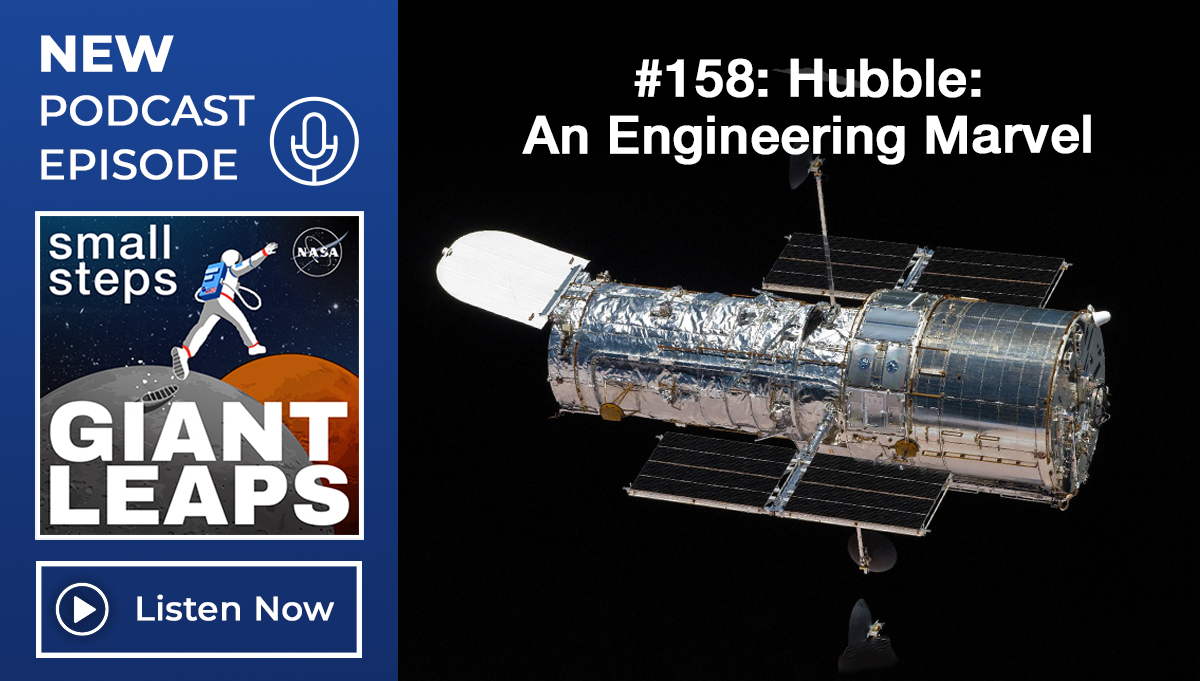Quick Webinars Frequently Asked Questions
After the webcast, you may self-record this session in SATERN.
To do so, follow the steps listed below.
Log into SATERN
-
Under the “Learning History” section select “Add”
-
Select “Item Based Event”
-
Click the “+” sign in an orange circle next to the word “Item”
-
Enter Quick into the search box that appears next
-
Find the Quick webinar you want to add to your Learning History and click “Select”
-
Select “WORKSHOP COMP (Completed) – For Credit” option under Completion Status and select Continue
-
Select “Add to Learning History”
This webinar is registered for one hour of educational credit and is approved for PMI® PMP® holders to submit for PDU credit.
Microsoft Teams
All the recorded sessions are listed and linked on our Quick Webinars landing page.
All slides and materials for each session are available on the Quick Webinars landing page.
Email notifications about upcoming sessions and topics are sent to a mailing list starting two-three weeks before the webinar date. To be added to that mailing list, click here. If you already receive emails about Quick Webinars, you do NOT have to subscribe.
Quick Webinars are limited to 1,000 attendees on a first-come, first-served basis. If you don’t currently receive notifications, subscribe to the mailing list. All NASA APPEL Knowledge Services Community list members will receive an email at approximately 12:30 p.m. ET on the day of each webinar with a link to join.