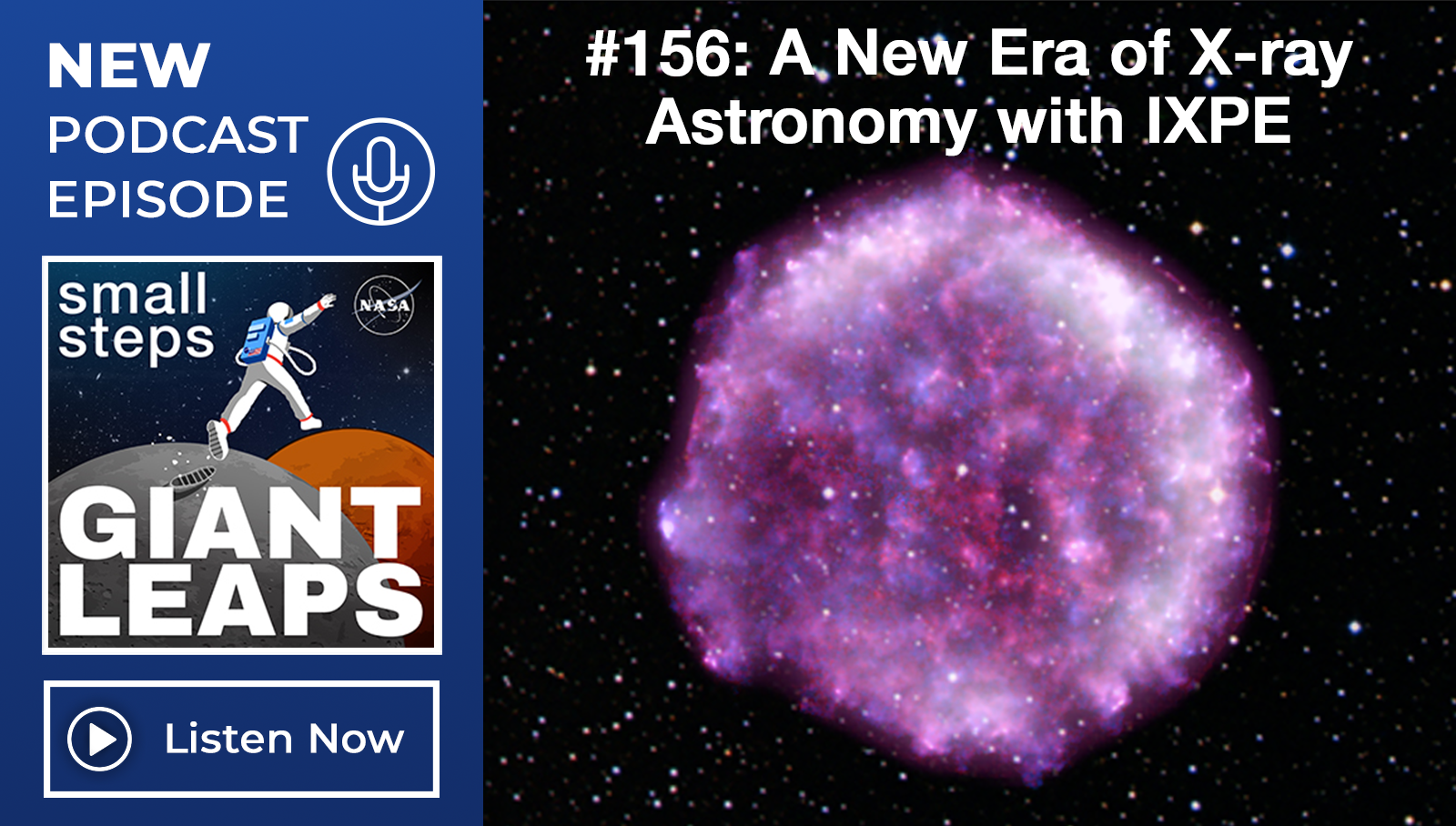Maximize Your Learning Experience
Before You Commit to Taking a Virtual Course
Getting the most out of a virtually-delivered course requires planning and special preparation. The APPEL Knowledge Services team has compiled the following tips for how you can maximize your virtual APPEL KS course experience. The virtual course experience is significantly different than taking a course face-to-face. It requires a substantial effort to make it a productive and smooth experience, so before you commit to taking a virtual APPEL course, consider the following.
1. Clarify Your Learning Needs
What is your primary motivation for taking the course? What are your desired outcomes for successfully completing the course? Answers range from needing continuing education credits, to being curious about the course topic, and everything in between. Knowing what you want to get out of the course will help you stay focused and productive during the course.
Resources
2. Prepare for the Additional Effort
Virtual learning requires as much or more engagement effort than face-to-face courses. And without the in-person interaction with the instructor and other attendees, it can be difficult to summon the energy needed to get the maximum benefit from a virtual course.
These tips may help
- Be an active learner. Use the chat function to engage regularly with the instructor and other attendees. Respond to questions and polls.
- Ask your questions. Jot down your questions as they occur to you, and ask them via audio, video or chat when you there’s a good opportunity.
- Be patient with the technology. Everything might not go smoothly for you, other attendees, or the instructor. Don’t let that derail your experience.
- Be a model small-group member. Before you go into a virtual breakout, make sure you are clear on your deliverable(s). While in the breakout, make sure everyone participates, and the deliverable(s) are completed.
- Mitigate distractions. Working remotely makes it hard to completely eliminate all distractions, but have a Plan B for your most likely distractions.
- Disconnect from NASA VPN. Besides reducing distractions, disconnecting from your NASA VPN will resolve known technical issues with some of APPEL’s virtual delivery platforms.
3. Clear Your Calendar
This means more than putting the training course on your schedule; it also means letting others know you will be entirely or mostly unavailable while the course is taking place.
Consider taking the following actions to clear your calendar
- Mark your calendar as busy.
- Email your supervisor and team letting them know what days and hours you will be in training.
- Set your Out of Office message to be active during the days and hours you will be in training.
- If you are working from home, let others in your household know you are taking a class.
Pre-course Technical Preparation Checklist
| If you can, make sure you have the recommended equipment. | |
| High-speed internet connection; not a hot spot. | |
| USB headset with a microphone to reduce background noise and so you can use VOIP instead of dialing into a teleconference line. | |
| Attend the course technical check that is held approximately one week before the course. |
|
| Familiarize yourself with the virtual platform’s online tools. | |
| Do you know how to send a chat message to everyone in the class? | |
| Do you know how to send a private message to the instructor? The producer? | |
| Do you know how to “raise your hand”? | |
| Do you know to access and operate the white board? | |
| Review the online access instructions posted on the APPEL KS course website. | |
| Log out of NASA VPN. |
During the Course
- Avoid Multitasking
Do your best to stay focused on the course and not on checking your email, attending other meetings, taking phone calls, etc. - Build an Action Plan
During the course, identify how you will apply what you are learning. Use the APPEL KS action plan template and sample action plan to get started. - Work with the Producer
They are here for you. They are available to help you get the most out of the course and overcome technical obstacles. - Stay Visible
You don’t have to keep your camera on, but one tip is to start your camera at the beginning of the course and then pause your camera (not turn it off). That way a still image of you appears for the instructor and other attendees without using your bandwidth.
After the Course
1. Share your key takeaways.
Share your action plan or your course experience with your team and branch/project/task supervisor. Summarizing what you learned can help solidify your understanding.
2. Consider what’s next for you.
That might mean a course, or it could mean some other developmental opportunity. The PM&SE Career Development Frameworks has suggestions for both.
Common Challenges
Below are potential solutions to common virtual course challenges.
| Challenge | Potential Solution |
| Getting disconnected from the virtual platform | Sign out of NASA VPN |
| Poor audio quality | Check your connections Adjust your volume Use a USB headset |
| Eye strain; fatigue | Look away from the computer and refocus on a distant object for a few moments |
| Physical discomfort from sitting too long | Get up and stretch (no one will know) |
| Unable to hear the instructor clearly | Let the producer know |
| Lack of in-person interaction | Open a chat with another course attendee to discuss course topics |