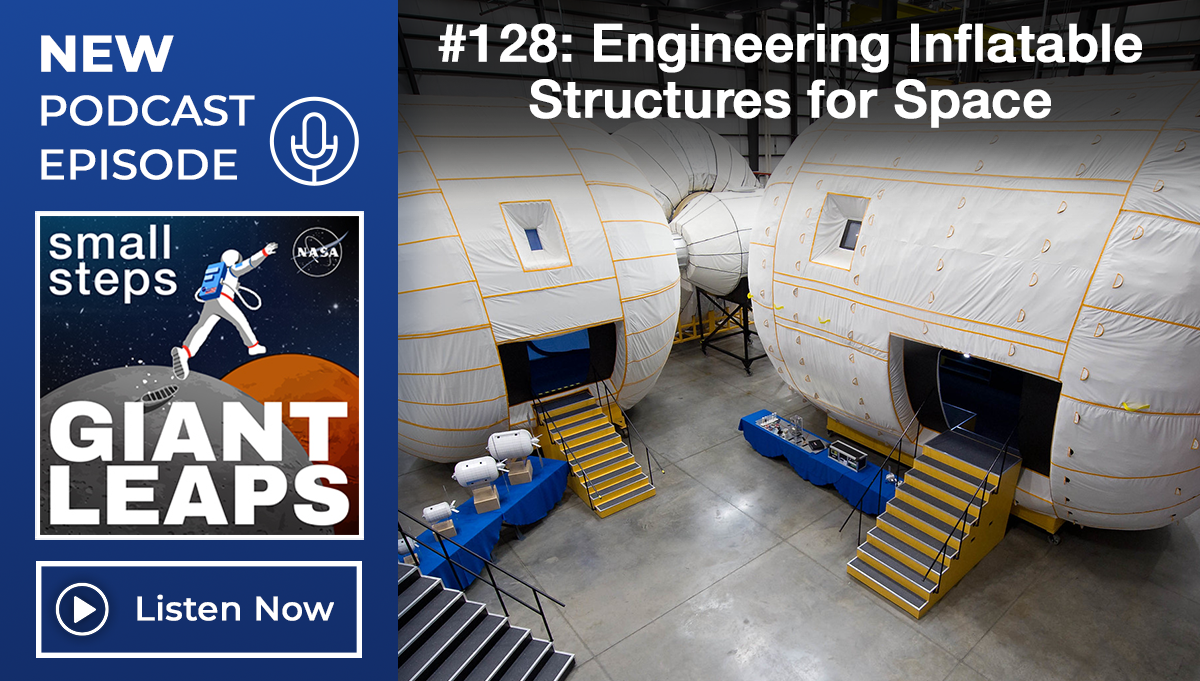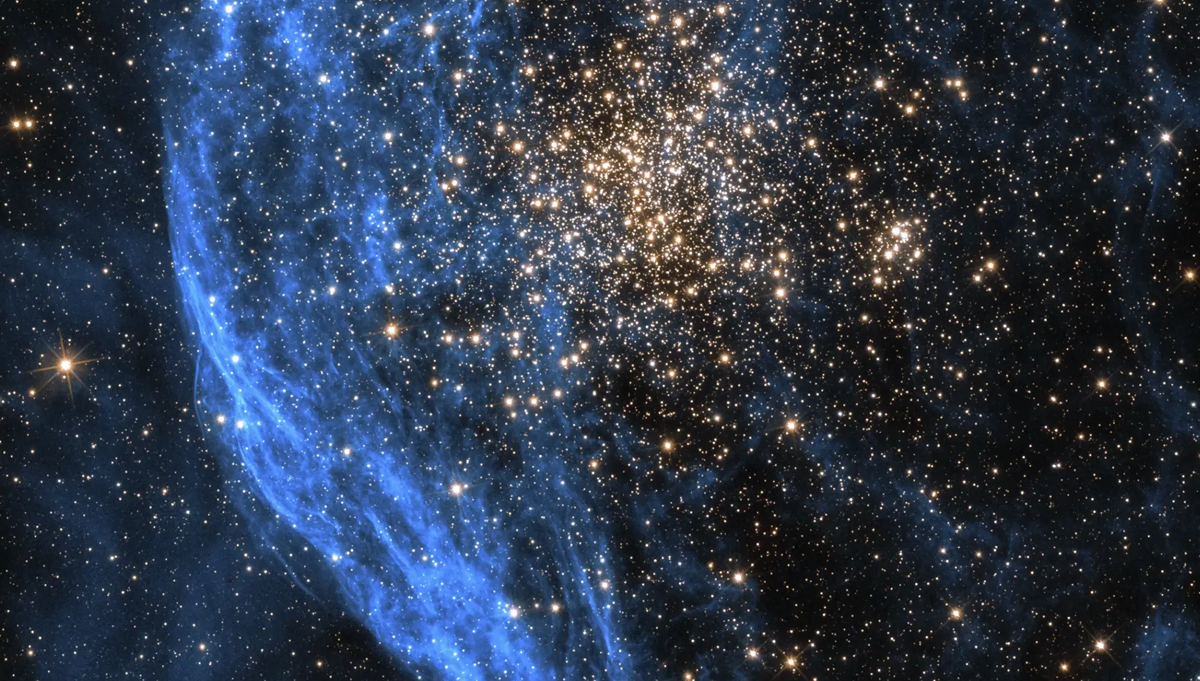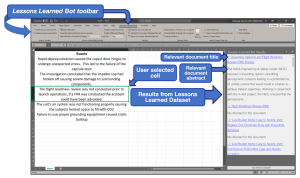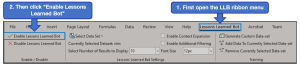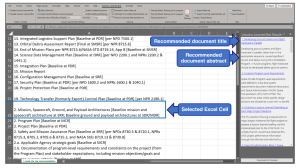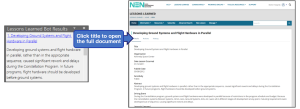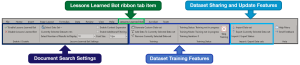Lessons Learned Bot Excel Version
Navigate the Page
|
IntroductionIn near real-time, the Lessons Learned Bot, or LLB, brings lessons learned (LL) documents to users through a Microsoft Excel add-in application locally installed to search for LL content relevant to the text within the selected Excel cell. The application will encompass a corpus of documents, a trained Machine Learning (ML) model, built-in ML tools to train user’s documents, and an easy-to-use user interface to allow for the streamlined discovery of LL content. Project Lead: Nipa Phojanamongkolkij – send email to Nipa. Lead Developer: Braxton VanGundy – send email to Braxton. Click here to complete a NAMS request for the Lessons Learned Bot application. (NASA Only) |
|---|
Today, NASA’s LL are online and searchable via keywords. Nevertheless, users often face a challenge to find lessons relevant to their issues. Applying the advancement in Natural Language Processing (NLP) ML algorithm, the LLB can find and rank LL records relevant to text in the user’s selected Excel cells, containing just a few words or entire paragraphs of text. Results are displayed to the user in their existing Excel workflow. The LLB’s installation package comes with a pre-trained NASA LL dataset and a NASA Scientific and Technical Information (STI) dataset, as well as on-demand training tools allowing the user to apply the LLB search algorithm to their own discipline specific datasets.
Sample Use Cases
Use Case 1: One of the NPR 7120.5 requirements, “Knowledge Management Plan,” calls for a strategic plan to include practices for examining the lessons learned database for relevant lessons that can be considered in the program early in the planning process to avoid known issues. The Project Manager / Chief Engineer exports the integrated master schedule from Microsoft Project to Excel. All task names and its associated descriptions can be used with the LLB to examine any relevant lessons from the NEN LL database.
Use Case 2: Systems Engineer (SE) uses Excel to solicit requirement inputs from project’s subject-matter-experts. As the requirements are being solidified, SE can use the LLB to examine any relevant lessons from the NEN LL database or from the NASA STI database to strengthen the requirements and/or its rationale.
Use Case 3: Risk Manager (RM) uses Excel to manage project’s risks. The LLB can be used with risk’s descriptions and any supporting texts to find any relevant lessons or any technical reports.
Use Case 4: Being archived and scribed, NASA videos can be used to train the LLB. Later, the trained model of video database can be shared with the Knowledge Services community. Any users can download and install this new video model and use the LLB to recommend any NASA videos related to their disciplined spreadsheet
If you would like to investigate a potential new use case for the Lessons Learned Bot, please reach out to Nipa Phojanamongkolkij (nipa.phojanamongkolkij@nasa.gov) or Braxton VanGundy (braxton.vangundy@nasa.gov).
Getting Started / How to Get it
Users can access the Lessons Learned Bot application via the below NAMS request:
After you are approved for the NAMS request, a download link will be sent to you via email containing the LLB installer and installation instructions. Note, you will need Elevated Privileges to install this application on your machine. The Lessons Learned Bot has been vetted through the NASA software release process and is ITAM approved under authorization number IT0001147.
After Installing the LLB and opening an Excel spreadsheet that contains data that you want to find related documents for, i.e. relevant standards, requirements, lessons learned, best practices, etc. You can kick off a document search by clicking on the LLB ribbon tab item and then clicking the “Enable Lessons Learned Bot” button as seen in the below figure.
When you click on the “Enable Lessons Learned Bot” button, a task pane will pop out on the right side of the screen. Next, select the dataset you want to use via the “Select Data Set” dropdown menu. Then, click on a cell in Excel to generate a list of documents that are related to the content within your selected cell, the recommended documents will populate inside the task pane.
If you find a document that appears to be relevant, you can click on the document’s title in the task pane to read the full version of the record.
Additional information about using the Lessons Learned Bot can be found in the application’s help documentation. This documentation is easily accessible within the LLB by clicking on the “Help Menu” button found in the LLB’s ribbon tab.
Additional Capabilities
Capabilities for document search, dataset training, and dataset sharing are included as standard features with the Lessons Learned Bot. LLB capabilities can be accessed by clicking on the “Lessons Learned Bot” ribbon-tab item in Excel as seen below in Figure 6.
In addition to document searches, these features allow the user to create LLB datasets using their own text data and then share their custom datasets with other employees within their branch or even throughout the agency. The LLB help documentation contains step-by-step instructions on how to use each of the various capabilities included with the LLB.
Included Data
Currently the LLB ships with two datasets out of the box. The first of which, called “lessons_learned”, is from the NASA Engineering Network (NEN) and contains approximately 2,000 lessons learned documents. Click here to view NASA’s latest published lessons learned at https://nen.nasa.gov/web/ll. (NASA Only)
Additionally our team also has packaged a dataset that focuses more on scientific and technical reports. This dataset comes packaged with the LLB but must be imported separately due to its large size. The NASA Technical Reports Server (NTRS) dataset contains 340,000 technical reports. Click here to view the NASA Technical Reports Server dataset at https://ntrs.nasa.gov/.